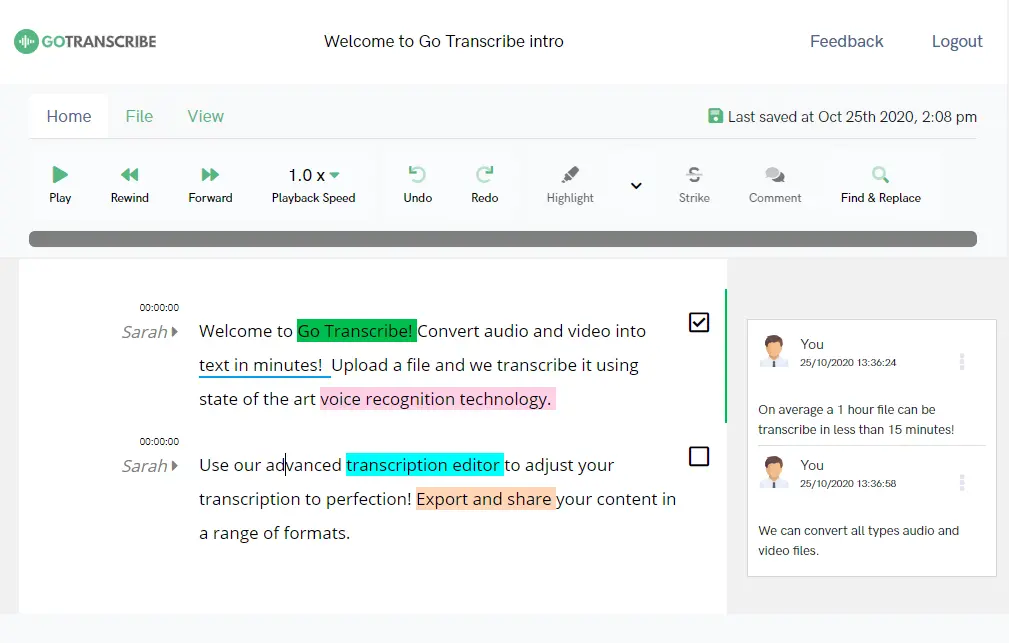Wondering if you really need subtitles?
There are huge benefits to adding captions to your videos:
-
Capture your viewer’s attention
Over 80% of videos on social media are watched without sound. Subtitles help your content stand out and keep viewers engaged.
-
Make your message clearer
Subtitles make your audio easy to follow in noisy environments and for viewers with different accents or hearing impairments.
-
Improve your SEO ranking
Search engines can’t index audio, but they can index subtitle text. Adding captions improves discoverability and helps drive more traffic to your videos.
Traditionally, creating subtitles is slow and expensive. With Go Transcribe, you can generate accurate, time-coded captions using cutting-edge AI and a simple, browser-based editor.
You can create subtitles in just four steps:
- Upload your video or audio to our platform
- We automatically generate time-coded text
- Make quick edits to polish your subtitles
- Export in the format you need (SRT, VTT, STL and more)
That’s it. Register today to start creating professional subtitles in minutes.